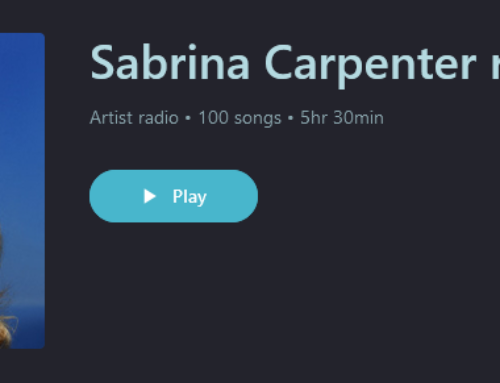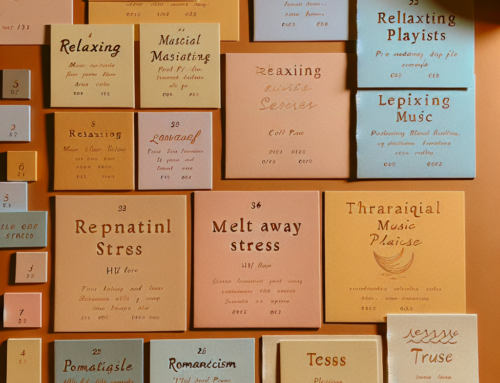At PlaylistSound, we’re committed to making your music experience as enjoyable and accessible as possible. With our new language options, you can now browse and enjoy music in a language that feels like home. Follow these simple steps to switch to your preferred language:
Automatic language detection
The language will automatically update based on changes made to your browser settings.The language settings of out application/website have been designed to seamlessly adapt to any modifications made within your browser’s language preferences. This automatic update feature ensures that your user experience remains consistent and personalized, aligning with your linguistic needs and preferences without requiring manual adjustments. By detecting changes in your browser settings, the system efficiently updates the language, providing you with content in the language you are most comfortable with. This dynamic adaptation not only enhances accessibility but also saves you time, offering a smooth and intuitive interaction tailored to your preferences.
Manual language change
Option 1 – footer
To change the language on PlaylistSound, you have two convenient options. First, you can navigate to the footer of the website, where you’ll find the language selection feature. Simply click on it and choose your preferred language from the list provided. Alternatively, you can access the language settings through the “Account Settings” page. To do this, log in to your account and go to the “Account Settings” section. Once there, look for the language options and select your desired language. Both methods are designed to provide a seamless experience, allowing you to enjoy PlaylistSound in the language that best suits your preferences.

Option 2 – Account Settings
To change the language and ensure it is saved for your next visit, you can easily navigate through the user settings.
- If you’re using a desktop, locate the user settings in the upper right corner of the screen.
- For mobile or app users, access your settings under the “Account” section at the bottom right corner.
Once there, click on “Account Settings” and scroll down to find the “Date, Time, and Language” menu. Within this menu, select “Language” and choose your preferred language from the list provided. This process will ensure that your language preference is saved and applied the next time you visit.
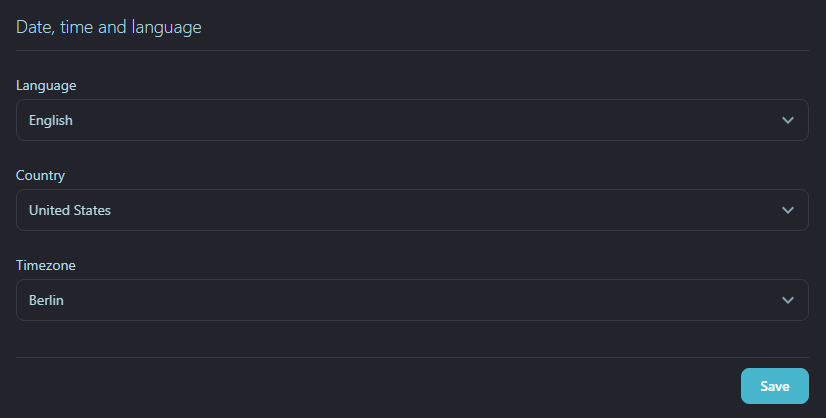
Click save, and you’re all set to go!
Grammar or spelling errors
If you come across any grammar or spelling errors, we kindly ask you to inform us through the contact form. Your feedback is invaluable in helping us maintain the highest quality of content. By notifying us of any mistakes, you assist us in ensuring accuracy and clarity for all our readers. We greatly appreciate your attention to detail and your willingness to help us improve. Thank you for your cooperation and support in making our platform better for everyone.
Is your preferred language not listed?
If your desired language is not on the list, please do not hesitate to get in touch with us. We are always open to feedback and suggestions from our community, and your input is invaluable in helping us expand and improve our offerings. By reaching out, you provide us with the opportunity to understand the demand for additional languages, which we might consider adding to our repertoire. Our goal is to be as inclusive and comprehensive as possible, ensuring that our services meet the diverse needs of our users. Your engagement is crucial in driving this growth, and we appreciate your proactive approach in enhancing our language selection.